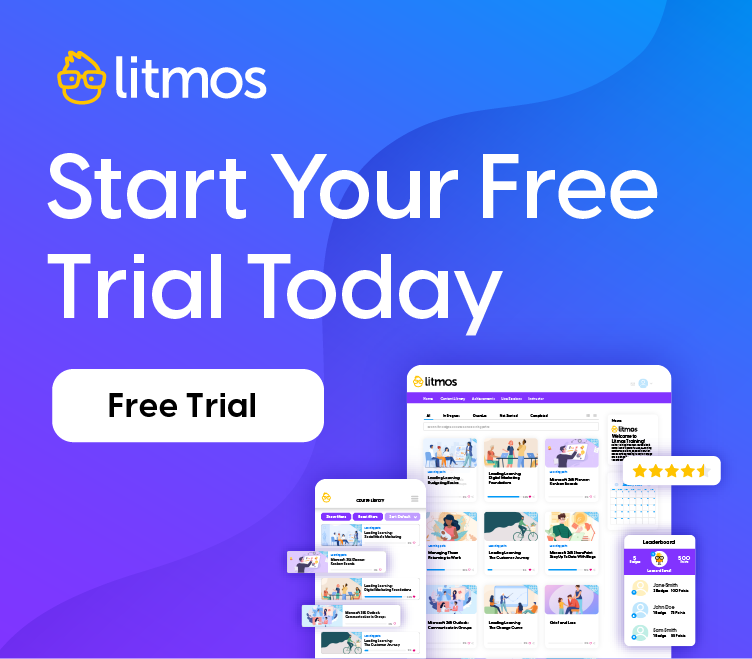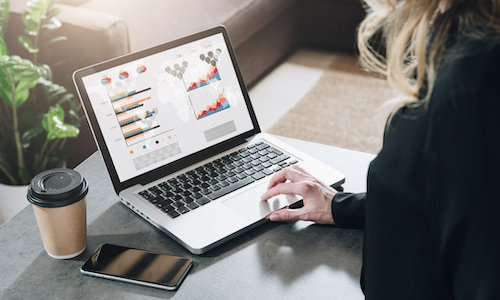Articulate Studio ’09: Yes,They Are E-Learning Heroes
Litmos community! Good morning/afternoon/evening to you all.
As I may have mentioned before, there are two fairly dominant players in the market for off-the-shelf eLearning development solutions: Adobe Captivate and Articulate Studio ’09. Both of these tools make an excellent main development platform. You can even use them together, inserting Captivate’s remarkable screen recordings (demos and simulations) into a beautiful shell created with Articulate.
We’ve posted quite a bit about Captivate, which recently got a sudden (to me, anyway) version bump to 5.5. The new version looks outstanding, but it rendered a few in-progress blog posts obsolete. After I play with the new version, I’ll share thoughts, techniques, and time/labor -saving tactics.
So… this is a good time to talk about Articulate Studio ’09: the great looking output, the nuts and bolts of its four components, the amazing Articulate community and ongoing dialogue with (and among) users, and where to find exuberant Articulate folks on Twitter.
Articulate, with its tight PowerPoint integration, has a short learning curve. Really short. Tanya Coomes (@tanyacoomes), in the excellent E-Learning Uncovered: Articulate Studio ’09, writes “You can learn everything you need to know to develop a course in a matter of hours.” It’s all true, people.
The Output
Let’s begin at the end, shall we? It’s easy to rapidly prototype a course in Articulate and come up with something visually impressive. The Articulate player itself is gorgeous, intuitive, and scales beautifully for different screen sizes and resolutions.
Here’s an early shot of a super-rapid mentoring course I’ve been working on for an organizational development consulting firm called ODScore (BTW, check out Christy Pettit – @odguru – on Twitter; she’s charming, she’s innovative, and she let us use screen shots).
It takes almost no time to put together a prototype of your course in a customized player. The course outline and player controls are superb. Learners love them, and your employer or clients will be blown away by the look and feel. Just wait 48 hours before showing it to them; you’ll want them to think you sweated over agonizing design choices.
Of course, you still have to put together great (and great looking) content to put inside the player — but the Articulate player’s no-brainer elegance has a subtle, practical purpose. Visual/instructional design whiz and ace illustrator Kevin Thorn (@learnnuggets) says: “Navigation elements are published with the player, allowing me to concentrate on design.”
Articulate Studio ’09: What is it?
Articulate Studio ’09 is made up of four components; all of them can be launched within PowerPoint:
- Presenter: Presenter, at its core, converts your PowerPoint into LMS-friendly, SCORM-compliant Flash output.
- Engage: Engage allows you to customize pre-built interactions based on the type of content you want to share (e.g. labeled graphics, timelines, circle diagrams). I’m not going to lie–I know a lot of people who create entire courses using Engage templates and interactions. Why not? It’s great (and great-looking) rapid output. Here’s an example of an Engage Tab interaction:
- Quizmaker: Quick (I mean quick) engine to build question slides: true/false, multiple choice, Likert scale (survey), hot spot, drag-and-drop… go crazy. Plus, you can free-form much of the look and feel of your questions — a big difference from other tools.
- Video Encoder: Converts 14 video formats to Flash (.flv) for inclusion into your courses. Necessary if you need to convert video for your course. Just don’t include a talking-head lecture.
When you install Articulate Studio ’09, you’ll see a new ribbon element in PowerPoint. You can access all Articulate functions from the ribbon. Think of it this way: you can work normally creating slides in PowerPoint. When you want to insert an Engage interaction, create a blank slide and click the green Engage Interaction object on the ribbon. Follow a similar process for Quizmaker Quiz. These sub-programs will open and practically walk you through simple (but flexible) creative steps.
We’ll look closely at Presenter, Engage, and Quizmaker in future posts.
It Takes a Village: the Articulate Community
The Articulate community might be its biggest asset.
The tool is so flexible, the company is so friendly, and the users are so passionate that an “anything is possible” feeling surrounds the tool itself. As the eLearning Guild’s Brent Schlenker (@bschlenker) astutely puts it: “I like the Articulate community. They contribute to the community without hesitation”
The vendor/user collaboration is on display at Articulate’s unique website: E-Learning Heroes. If you want to ramp up your ability to use a tool, there’s no better place. Tutorials, active dialogue, answers to questions, free templates… it’s nuts. One of the key players on the site is Articulate’s Tom Kuhlmann (@tomkuhlmann). Tom’s Rapid E-Learning Blog can be accessed from the E-Learning Heroes site. Tom is a funny, engaging guy — and his blog is the most useful (in my opinion) collection of wit, wisdom and practical application in the field.
You can also find a great group of (even more) Articulate staff on Twitter. Check out this list, which is curated by Articulate’s Community Manager David Anderson (@elearning).
Summing Up
Like Captivate, Articulate is a widely-used rapid development tool for eLearning. There are plenty of wonderful tools out there, but these two have strong community backing. I would urge a new practitioner to use them both and get creative.
Last Word
Not only is Captivate getting enhanced, Articulate is working on enhancements to Studio. Furthermore, Articulate is in beta with a parallel product called Storyline that’s generating tons of buzz–take it from Kineo’s unimpeachable Cammy Bean (@Cammybean).
Thanks to Judy Unrein and Articulate’s David Anderson for contributing their time and expertise.
Cheers!