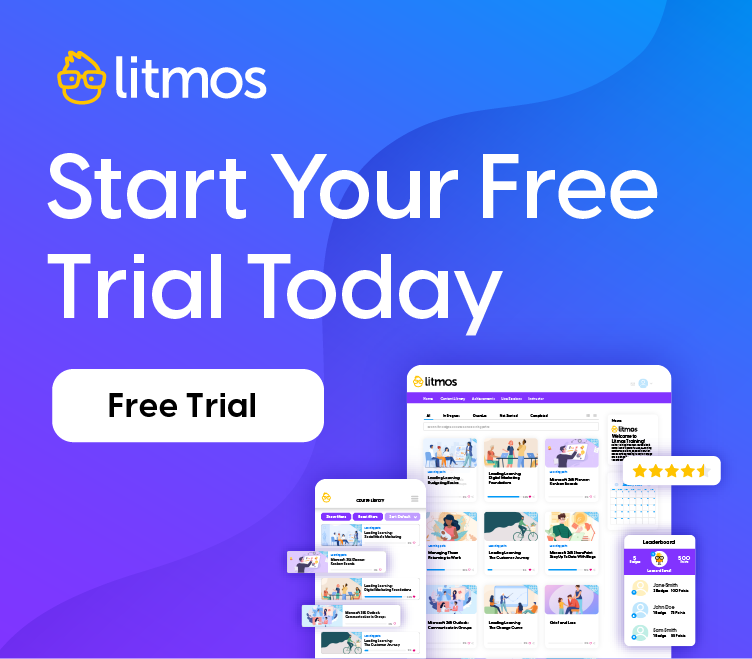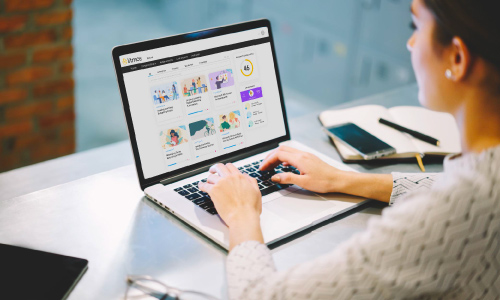How Do I Get My Stuff Online?! Intro to Authoring Tools
Hello, Litmos community! For those of you tasked with making an organizational transition to eLearning, we salute you—in all your overworked glory.
In a previous post, we emphasized the point about having an eLearning philosophy (and standards) in place to encourage you to begin at the beginning. Tools change and evolve. You will probably master multiple platforms. Your personnel may come and go. Nevertheless, the philosophy you adopt and build will work across tools, and can be shared with different people.
We’re going to shift our focus to rapid eLearning authoring tools. Most of our attention will be on two industry heavyweights: Adobe Captivate 5 and Articulate Studio ’09. Nothing against excellent tools like Raptivity or (cloud-based) Udutu, we’re just thinking about what our broader audience is likely to use.
What to look for
As an organizational learning person, you probably have lots of source material (often PowerPoint presentations) to convert. Here are some questions you might want to ask when investigating authoring tools:
What does the software look like?
Captivate 5 operates (primarily) as a stand-alone tool. Articulate Studio ’09 has several components—the typical user scenario involves using these components from an additional ribbon tab within Microsoft PowerPoint 2007 and higher.
Can I work with existing PowerPoint presentations?
Captivate allows you to import PowerPoint presentations and even perform “round-trip” edits back to PowerPoint source files—you can keep the files in sync. This feature is useful if you work with subject matter experts (SMEs) who can use PowerPoint but not Captivate. Articulate components, as we mentioned, are typically accessed within PowerPoint via an Articulate ribbon tab.
Can I create good-looking output from scratch?
Yes—both Captivate and Articulate function beautifully as a blank canvas. You can:
–create text captions.
–import graphic elements.
–control sizing and layout.
What about learning interactions?
Both Captivate and Articulate feature ways to incorporate Flash-based interactivity (no programming knowledge required). As we talk further about tools, you’ll learn about creating learner interactions, judiciously using animation, and building quizzes.
How do I get new ideas and support?
Both products are thoroughly supported by the manufacturer, but the great joy in using these tools comes from interacting with their respective user communities. Adobe Captivate has both a forum and an exchange, where users make their work (such as widgets) available for use. Articulate has a helpful and passionate user community, and the company itself sponsors @tomkuhlmann‘s wonderful Rapid E-Learning Blog.
Can I create simulations?
Many users need to create systems training. Captivate got its start as a Macromedia product called RoboDemo—it made its bones as a simulation tool, and it’s one of the great strengths of the program. You can create demonstrations, interactive simulations, and even hands-on assessments.
Articulate is often used in concert with other tools (such as Captivate or TechSmith’s Camtasia) to create a simulation environment.
If Captivate handles simulations as well, why would I want to use it with Articulate?
It’s subjective, but many people swear by the gorgeous output from Articulate. Inserting a simulation built in Captivate gives you the best features of each tool.
Do these tools play ball with my LMS?
Always check with your LMS vendor, but both Captivate and Articulate are SCORM-compliant. Litmos customers: ask the team any questions you might have about compatibility.
We’re going to look at these tools in detail. Next post: a look at Adobe Captivate’s features, and how to think about them from an organizational perspective.
Cheers!