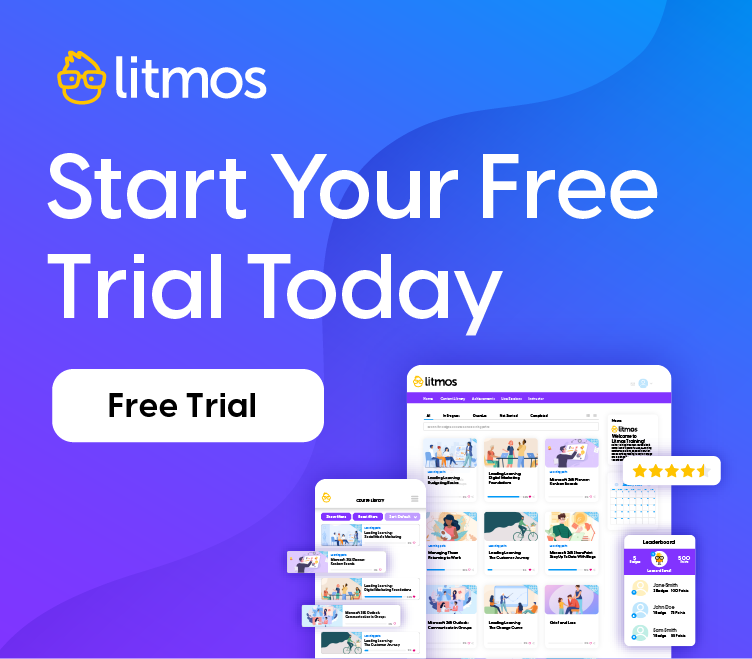Up by the Bootstraps: Adobe Captivate 5 and Microsoft PowerPoint
Hello, Litmos community!
Last week we talked about Adobe Captivate 5 and its marvelous ability to create demonstrations, simulations, and performance-based assessment for systems training. This feature has enormous cash value for those of you who want to quickly show something impressive to your organizational overlords. Furthermore, you can rapidly develop eLearning and get your learners something (relatively) immersive.
Of course, life in the fast lane isn’t all systems training. Many people ask how to leverage existing non-technical content from their organization. Let’s talk about this issue—with an enthralling magic bullet and the inevitable soul-crushing caveats.
I’m amazed at how often someone tells me that their organization’s knowledge, skills, and attitudes are sitting there in a bunch of PowerPoint presentations, just waiting to be extracted for juicy eLearning modules. The proposition isn’t that simple, so a tactical approach to using this content is helpful.
First, let’s consider what Captivate can do for you if you have a great deal of existing PowerPoint content. Here’s how Adobe puts it in the help file:
“You can import and edit Microsoft PowerPoint presentations in Adobe Captivate. Imported slides can be edited in a Microsoft PowerPoint environment from within Adobe Captivate. You can choose to link to the source PowerPoint presentation to keep it in sync with the Adobe Captivate project.”
What does all of this mean? First, it’s easy to import a PowerPoint presentation (or individual slides) into a Captivate file. Hint: this is the magic bullet (note: you can also start a new Captivate project from a PowerPoint).
Second, you can link up your PowerPoint presentation with the corresponding Captivate file and perform round-trip editing; the Captivate platform is smart enough to help maintain any edits in both files. This function is deceptively powerful: it will help you maintain version control (and your sanity).
Also, you can update PowerPoint presentation changes made outside Adobe Captivate. Time-saver: you can send the PowerPoint file to a subject matter expert for a sanity-check or updates. After the file is returned, you can use the synchronization function within Captivate to maintain the integrity of the content. In the old world, you would have had to go through an iterative process with lots of emails, gnashing of teeth, and general frustration.
The point is that you can get a lot of content into usable eLearning format pretty quickly. The trouble is that you can’t just convert PowerPoint into eLearning and usher in a new golden age. You’re going to have to tweak stuff. Here come the caveats, veiled threats, and suggestions.
- Garbage in, garbage out. We’ve written to excess about having an eLearning philosophy. Many presentations are death-by-PowerPoint. Page-turners. Too many bullet points. The unspeakable horror of comic sans. Check out Garr Reynolds’ excellent Presentation Zen blog for ideas on how to make your presentations sing/shine/soar. Follow him on Twitter — @presentationzen.
- Learn about the art and science of using PowerPoint as an eLearning artist’s canvas. Buy Dr. Jane Bozarth’s book, Better than Bullet Points. Jane is on Twitter, too.
- Get down with some theory. Here’s an amazingly lucid post from Dave Ferguson on Ruth Clark’s principles.
- Follow the practitioners; they’re in the trenches. Heed Cammy Bean‘s maxim to avoid clicky–clicky bling–bling in eLearning. Heed it.
It’s a paradox. PowerPoint can be an incredibly valuable tool, but if you rely on preconceived ideas of what a presentation “should look like,” you’ll probably create ineffective eLearning.
Practice, and test your output in your LMS. Contact the Litmos team if you have questions about testing.
Cheers!