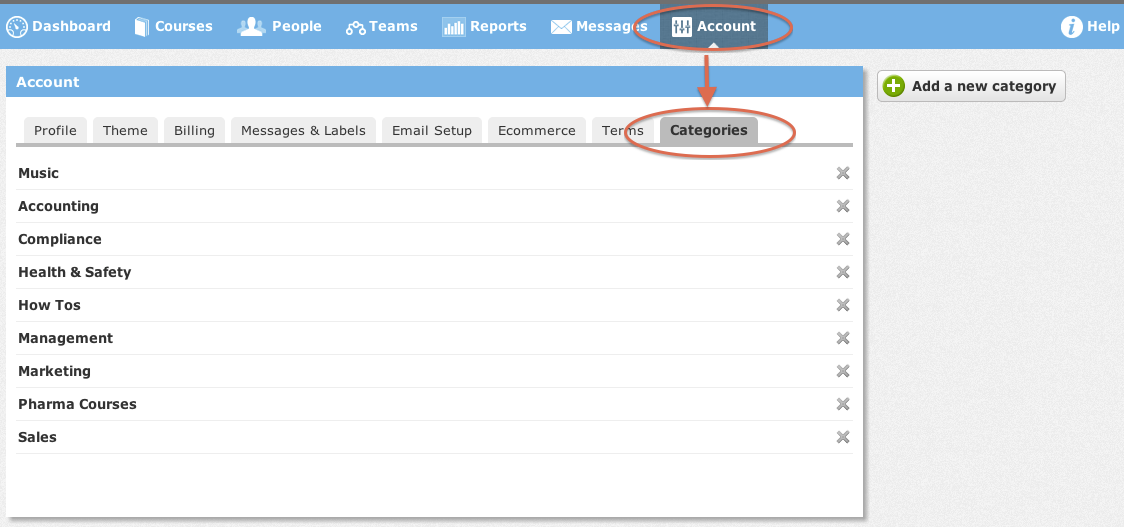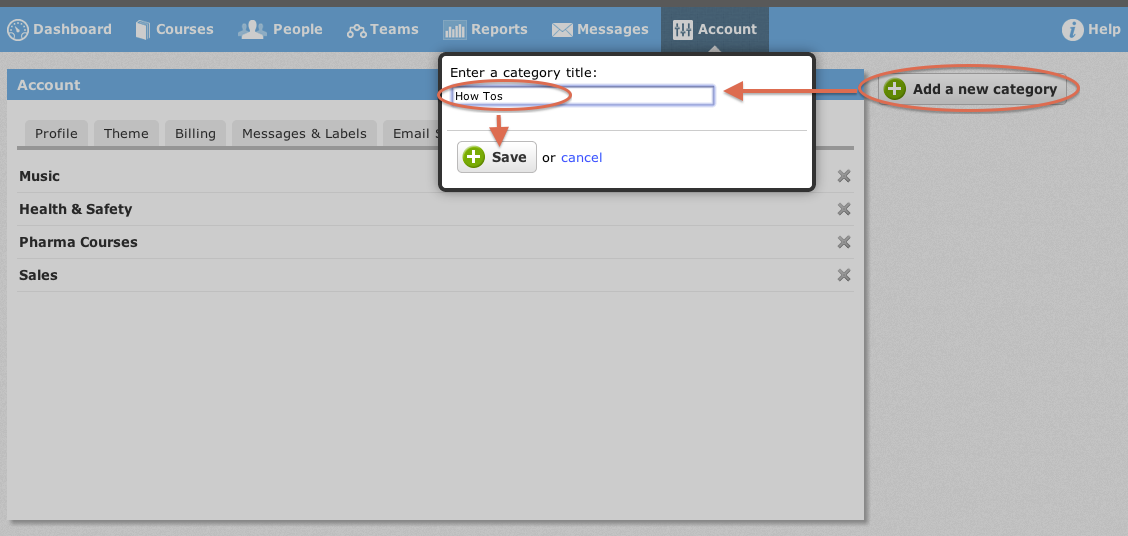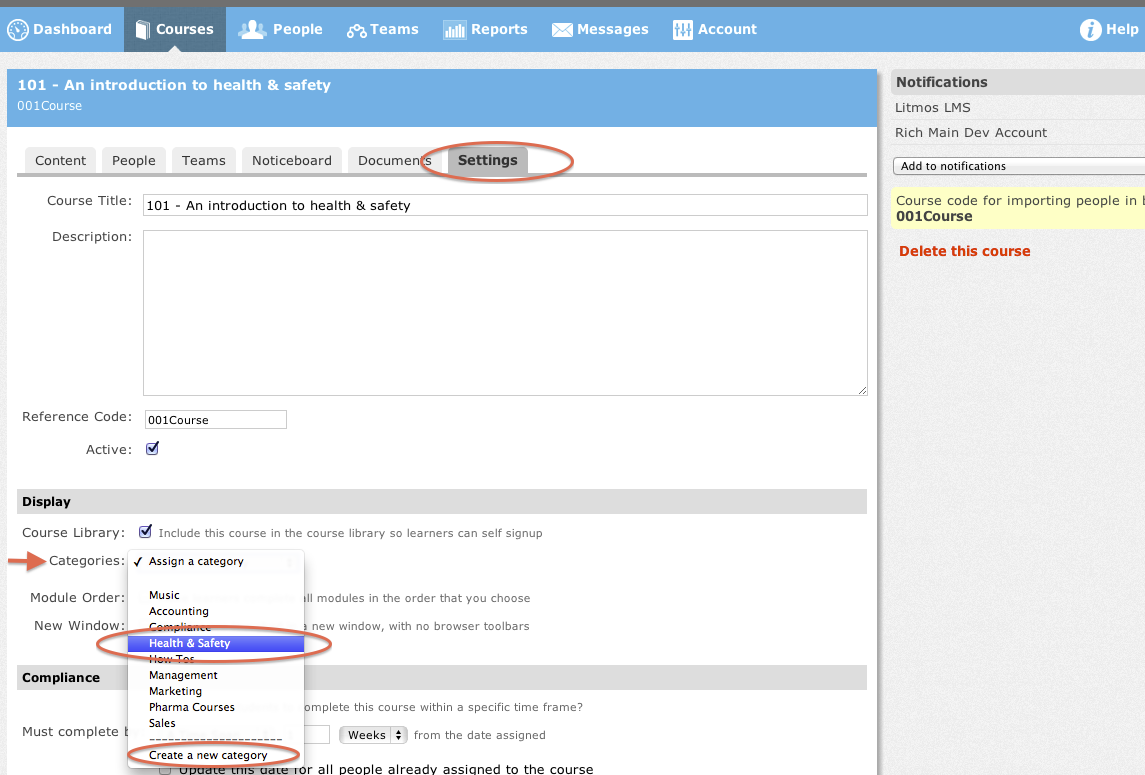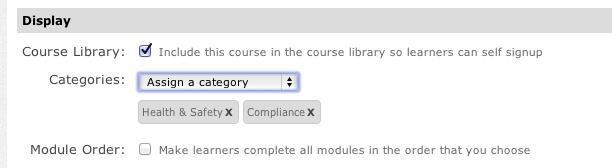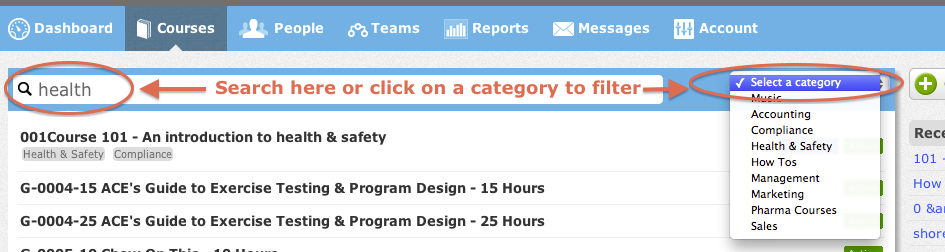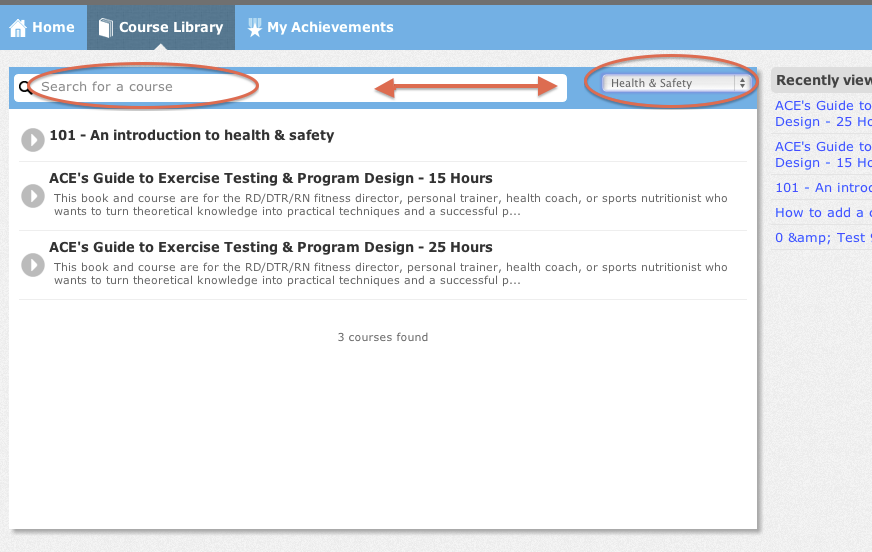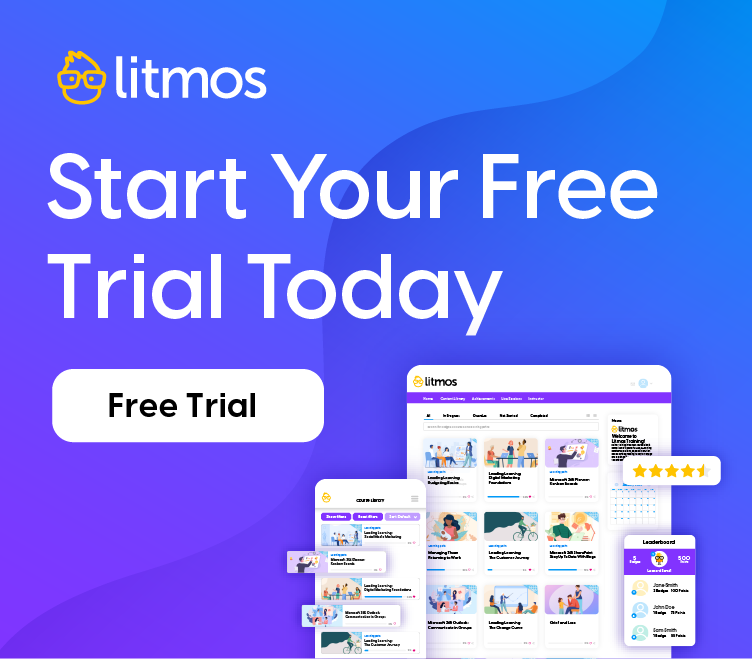Course Categories are here!
On October 13th, 2012 we will be releasing the highly requested, much anticipated new feature – Course Categories!
I’ve written this post to give you all an overview of how they work: how to set up categories as an Administrator, how to assign them to courses, where you will be able to see them and how Learners can utilize them. This way you’ll be ready to hit the ground running come launch day!
Course Categories
To begin with you will be able to set up a group of relevant Course Categories by going in to the ‘Account’ tab, and then the ‘Categories’ sub-tab:
To add new categories to your list you just need to click the ‘Add a new category’ button:
Once you have set up some categories, you will notice them appear in the Settings area of each course under the Categories heading, and you will be able to assign them to the course that you are working on. You can also create more new categories at the time, if you think of some that are missing:
Here’s what it looks like after you have assigned some categories to your course:
Once you have assigned categories to your courses, you can then search by category or by using the categories filter to the right of the search box:
Learner View
Finally, here’s what it looks like from the Learner side. Learners can go in to the Course Library and filter by Course Category usin gthe drop-down box to the right, or using the search box to find the type of courses they are looking for: